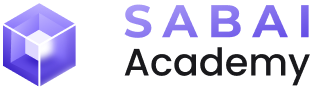$SABAI Token

$SABAI token – is the native cryptocurrency of the Sabai Ecoverse project, and it can be invested through various ecosystem products such as property pools or staking. Currently, the $SABAI token is available for purchase and trading on BitMart and UniSwap exchanges.
A gift code is a unique set of characters in the format XXXXX-XXXXX-XXXXX, which is linked to a predetermined amount of $SABAI tokens. The gift code can be entered in the "Dashboard" subsection, under the "My account" section, in the corresponding field to receive $SABAI tokens into the off-chain account balance. Each gift code can only be used once.
We regularly distribute gift codes among our users on our social media platforms. Subscribe to stay informed about project updates and participate in $SABAI token giveaways.
By staking $SABAI tokens through your Sabai ID, you temporarily freeze your coins in a special smart contract on the Polygon or Ethereum network of your choice. The freezing period is 100 days. After the period ends, you can withdraw your deposit and receive an additional +5% in $SABAI tokens. However, early withdrawal results in a 25% loss of the deposit, and no profit is earned for the days of staking.
1. To begin staking $SABAI tokens, go to your Sabai ID. Ensure that your MetaMask connection is active (green indicator). If it's red, click on the MetaMask emblem.
2. Navigate to the "Wallet" section, then "On-chain staking".
3. Choose the network in which you want to stake $SABAI tokens.
4. Enter the amount of $SABAI tokens you wish to stake and click "Next”. Note that the minimum deposit on the Polygon network is 500 $SABAI tokens, and on the Ethereum network, it's 3500 $SABAI tokens.
5. Click "Approve".
6. In the pop-up window, click "Next".
7. Then click "Approve".
8. Click "Create deposit".
9. In the pop-up window, click "Confirm".
10. Congratulations! In a few minutes, your $SABAI tokens will be staked, and you can verify this by clicking "Check Active Stakings".
11. After this, you will see active stakings and their conditions.
In other sections of Sabai ID, such as the Dashboard, staked tokens will be reflected within 5-10 minutes.
Note! If you don't have $SABAI tokens yet, we recommend using our guide on purchasing $SABAI. To learn all about creating MetaMask and connecting it to SABAI ID, follow FULL GUIDE: MetaMask + Sabai.
Table of contents:
- Step 1: Buy USDT with fiat
- Step 2: Buy MATIC and $SABAI tokens
- Step 3: Withdraw MATIC and $SABAI tokens to your MetaMask wallet
Step 1: Buy USDT with fiat
1. Log in to your BitMart account and click "Buy & Sell".
2. Choose the fiat currency for purchase and select USDT as the cryptocurrency. Click "Buy USDT".
3. Choose a service provider for payment and click "Next”. Payment methods may vary among providers.
4. Confirm the transaction details, agree to the User Agreement, and click "Next”.
5. Follow the instructions provided by the selected service provider.
Step 2: Buy MATIC and $SABAI tokens
Note! $SABAI tokens exist on the Polygon network, so you need MATIC to interact with them (send to other wallets, exchange on DEX, stake).
1. In your BitMart account, hover over the Trade section and click Spot.
2. Select the cryptocurrency pair.
3. Search for "MATIC" in the trading pair search field. Choose the MATIC/USDT trading pair.
4. Switch to the Buy tab, choose Market mode, enter the amount of MATIC you want to buy, and click "Buy MATIC”. Note! MATIC is primarily needed for paying low fees in the Polygon blockchain. If you don't plan frequent transactions, buy enough MATIC to cover the minimum withdrawal amount and purchase fees (at least 21 MATIC).
5. Congratulations! You now have MATIC, and you'll need USDT for $SABAI tokens. Search for "SABAI" in the trading pair search field and choose the SABAI/USDT trading pair.
6. Switch to the Buy tab, choose Market mode, enter the amount of SABAI you want to buy, and click "Buy SABAI".
Step 3: Withdraw MATIC and $SABAI tokens to your MetaMask wallet
1. Before withdrawing MATIC and $SABAI tokens to your MetaMask wallet, activate Polygon network support.
2. Open your wallet, click on network selection, and choose "Add network”.
3. Select Polygon Mainnet and click "Add”.
4. Click "Approve" in the pop-up window.
5. Switch to Polygon Mainnet or select the network manually.
6. Add $SABAI tokens to your wallet by clicking "+ Import tokens".
7. Enter the $SABAI token contract (0x463fAe8f3c63AF7c40E50DF3BA28469BF9942f69) and click "Next"
8. Сlick "Import”.
9. Copy your Polygon network wallet address from MetaMask.
10. Return to BitMart, hover over your profile, and click "Withdraw".
11. Choose MATIC as the withdrawal cryptocurrency and click "Send via Crypto Network".
12. Paste the copied MetaMask address, select the MATIC network, specify the token amount, and click "Withdraw Now".
13. Confirm the transaction details and click "Confirm".
14. Click "Send," enter the email code, then enter the Google Authenticator code and click "Confirm”.
15. Your MATIC tokens will soon arrive in your wallet. Verify this in MetaMask.
16. Now, return to BitMart, hover over your profile, and click "Withdraw”.
17. Select SABAI and click "Send via Crypto Network”.
18. Go to MetaMask, copy your Polygon network wallet address, and return to BitMart.
19. Paste the copied MetaMask address, select the POLYGON network, specify the token amount, and click "Withdraw Now”.
20. Confirm the transaction details and click "Confirm”.
21. Click "Send," enter the email code, then enter the Google Authenticator code and click "Confirm”.
22. Great! Your $SABAI tokens will soon be in your wallet.
NOTE! Now, to start investing with Sabai Ecoverse, you'll need to connect your MetaMask wallet to Sabai ID. If you haven't done this yet, we recommend using our guide: FULL GUIDE: MetaMask + Sabai.
Table of contents:
- Step 1: Deposit cryptocurrency into BitMart
- Step 2: Buy MATIC and $SABAI tokens
- Step 3: Withdraw MATIC and $SABAI tokens to your MetaMask wallet
Step 1: Deposit cryptocurrency into BitMart
1. Log in to your BitMart account and hover over your profile picture, then click "Deposit”.
2. Choose the cryptocurrency you want to deposit into BitMart.
3. Select the network through which you will deposit into BitMart. Note! The chosen network must match the network in which the tokens you are sending are located. If you're sending tokens from another centralized exchange, specify the same network when processing the transaction for deposit.
4. Copy the wallet address provided to you by BitMart and send the chosen cryptocurrency to it (send from the exchange or wallet where you plan to send it). Important! Once again, please note that the specified wallet address should receive the cryptocurrency you selected in the previous steps in the specified network. Other tokens will either not arrive due to blockchain peculiarities or will not be credited! Blockchain transactions cannot be canceled!
5. Great! You have successfully funded your BitMart account. Please note that the transaction confirmation speed depends on the chosen blockchain but generally does not exceed a few minutes.
Step 2: Buy MATIC and $SABAI tokens
Note! $SABAI tokens exist on the Polygon network, so to interact with them after withdrawal from BitMart (sending to other wallets, exchanging via DEX, staking), you'll need to have the native token of the blockchain - MATIC.
1. In your BitMart account, hover over the Trade section and click on Spot.
2. Click on the selection of cryptocurrency pairs.
3. If you don't have USDT yet, choose the USDT trading pair with your available cryptocurrency, for example, ETH/USDT. To do this, enter the abbreviated name of the coin in the search field.
4. Switch to Sell, choose Market mode, enter the amount of USDT you want to receive in the exchange, and click "Sell…"
Congratulations! You've acquired USDT, but now you need to exchange a small portion of it for MATIC, which will be used later to pay for transaction fees.
5. Enter "MATIC" in the trading pair search field. Choose the MATIC/USDT trading pair or another cryptocurrency available for direct exchange to MATIC.
6. Switch to Buy, choose Market mode, enter the amount of MATIC you want to purchase, and click "Buy MATIC”. Note! MATIC will only be needed for paying fees, which are relatively low on the Polygon blockchain. If you don't plan frequent transactions on this network, buying MATIC in an amount equal to the minimum withdrawal from BitMart and the purchase fee (at least 21 MATIC) should be sufficient.
7. Great! You've purchased MATIC; now, exchange USDT for $SABAI tokens. Enter "SABAI" in the trading pair search field. Choose the SABAI/USDT trading pair.
8. Switch to Buy, choose Market mode, enter the amount of $SABAI you want to purchase, and click "Buy SABAI”.
Step 3: Withdraw MATIC and $SABAI tokens to your MetaMask wallet
1. Before withdrawing SABAI and MATIC to your MetaMask wallet, you first need to activate Polygon network support in it. To do this, go to your wallet and click on the network selection.
2. In the pop-up window, click "Add network".
3. Choose Polygon Mainnet and click "Add".
4. In the pop-up window, click "Approve".
5. Then switch to the network by clicking "Switch to Polygon Mainnet" or manually selecting the network.
6. Add $SABAI tokens to your wallet. To do this, click "+ Import tokens".
7. In the pop-up window, enter the $SABAI token contract (0x463fAe8f3c63AF7c40E50DF3BA28469BF9942f69) and click "Next”.
8. Click "Import".
9. Copy your wallet address on the Polygon network by clicking on it in MetaMask.
10. Go to BitMart, hover over your profile, and click "Withdraw".
11. Choose MATIC as the cryptocurrency to withdraw and click "Send via Crypto Network".
12. Paste the previously copied MetaMask wallet address, select the MATIC network, specify the token amount to withdraw, and click "Withdraw Now".
13. In the pop-up window, confirm the transaction details and click "Confirm".
14. Click "Send" and enter the code from the email message you received. Then enter the Google Authenticator code and click Confirm.
15. Your MATIC tokens will soon be in your wallet. Confirm this by opening MetaMask.
16. Now, go back to BitMart, hover over your profile, and click "Withdraw”.
17. Choose SABAI and click "Send via Crypto Network”.
18. Go to MetaMask and copy your wallet address on the Polygon network by clicking on it.
19. Return to BitMart. Enter the copied MetaMask wallet address, select the POLYGON network, specify the amount of tokens to withdraw, and click "Withdraw Now”.
20. In the pop-up window, confirm the transaction details and click "Confirm”.
21. Click "Send" and enter the code from the email message you received. Then enter the Google Authenticator code and click Confirm.
22. Great! Your $SABAI tokens will soon be in your wallet.
NOTE! Now, to start investing with Sabai Ecoverse, you'll need to connect your MetaMask wallet to Sabai ID. If you haven't done this yet, we recommend using our guide: FULL GUIDE: MetaMask + Sabai.
Table of contents:
- Step 1: Buy USDT with fiat
- Step 2: Buy MATIC tokens
- Step 3: Withdraw USDT и MATIC to MetaMask wallet
- Step 4: Exchange USDT for $SABAI token via Uniswap
Step 1: Buy USDT with fiat
1. Log in to your BitMart account and click "Buy & Sell”.
2. Choose the fiat currency for your purchase and select USDT as the cryptocurrency. Then click "Buy USDT".
3. Select a service provider for payment and click "Next". Note that payment methods may vary among different providers.
4. Confirm the transaction details, check "I have read and I agree to User Agreement", and then click "Next".
5. Follow the instructions provided by the chosen service provider.
Step 2: Buy MATIC tokens
1. In your BitMart account, hover over the Trade section and click on Spot.
2. Select the cryptocurrency pair.
3. Enter "MATIC" in the trading pair search field. Choose the MATIC/USDT trading pair.
4. Switch to Buy, choose Market mode, enter the amount of MATIC you want to purchase, and click "Buy MATIC”. Note! MATIC will mainly be used to pay for low fees on the Polygon blockchain. If you don't plan frequent transactions, buying a minimum amount for withdrawal from BitMart and purchase fees (at least 21 MATIC) should suffice.
Step 3: Withdraw USDT и MATIC to MetaMask wallet
1. Before withdrawing USDT and MATIC to your MetaMask wallet, activate Polygon network support. Open your wallet, click on the network selection.
2. Click "Add network".
3. Select Polygon Mainnet and click "Add”.
4. Click "Approve" in the pop-up window.
5. Switch to Polygon Mainnet or select the network manually.
6. Add USDT to your Polygon network wallet by clicking "+ Import tokens”.
7. Enter the USDT Token Contract (0xc2132D05D31c914a87C6611C10748AEb04B58e8F) and click "Next”.
8. Click "Import" in the pop-up window.
9. Copy your Polygon network wallet address from MetaMask.
10. Go to BitMart, hover over your profile, and click "Withdraw”.
11. Choose the cryptocurrency to withdraw, e.g., MATIC, and click "Send via Crypto Network”.
12. Paste the copied MetaMask address, select the MATIC network, specify the token amount, and click "Withdraw Now”.
13. Confirm the transaction details and click "Confirm”.
14. Click "Send," enter the email code, then enter the Google Authenticator code and click "Confirm”.
15. Your MATIC tokens will soon arrive in your wallet. Verify this in MetaMask.
16. Now, go back to BitMart, hover over your profile, and click "Withdraw”.
17. Choose USDT and click "Send via Crypto Network”.
18. Go to MetaMask, copy your Polygon network wallet address, and return to BitMart.
19. Paste the copied MetaMask address, select the POLYGON network, specify the token amount, and click "Withdraw Now".
20. Confirm the transaction details and click "Confirm".
21. Click "Send," enter the email code, then enter the Google Authenticator code and click "Confirm".
22. Your USDT will soon arrive in your wallet. Confirm this by checking MetaMask.
Step 4: Exchange USDT for $SABAI token via Uniswap
After withdrawing USDT and MATIC to your MetaMask wallet, you need to buy $SABAI tokens. You can do this through the decentralized exchange Uniswap.
1. Visit the Uniswap exchange website and click "Get Started”.
2. Choose the Polygon network.
3. Click "Connect wallet”.
4. Select MetaMask.
5. In the pop-up window, click "Next”.
6. Then click "Connect”.
7. Click on the token you want to exchange for $SABAI tokens.
8. From the list, choose Tether USDT (full name USDT).
9. Click "Select token" to choose the coin you're purchasing.
10. In the pop-up window, enter the $SABAI token contract (0x463fAe8f3c63AF7c40E50DF3BA28469BF9942f69) and click on the suggested token.
11. Review the information and click "I Understand".
12. Enter the amount of USDT you want to exchange. Then click "Swap".
13. Click "Confirm Swap".
14. In the pop-up window, click "Next".
15. Then click "Approve".
16. Wait for a new window to appear. Read the information thoroughly and click "Sign".
17. Then click "Confirm".
18. Congratulations! You have successfully acquired $SABAI tokens. To view them in your wallet, go to MetaMask and click "Import tokens".
19. In the pop-up window, enter the $SABAI token contract (0x463fAe8f3c63AF7c40E50DF3BA28469BF9942f69) and click "Next”.
20. Click "Import”.
21. Ensure that $SABAI tokens have been added to your wallet.
22. Congratulations on acquiring $SABAI tokens!
NOTE! Now, to start investing with Sabai Ecoverse, you'll need to connect your MetaMask wallet to Sabai ID. If you haven't done this yet, we recommend using our guide: FULL GUIDE: MetaMask + Sabai.
Table of contents:
- Step 1: Deposit cryptocurrency into BitMart
- Step 2: Buy USDT and MATIC
- Step 3: Withdraw USDT и MATIC to MetaMask wallet
- Step 4: Exchange USDT for $SABAI token via Uniswap
Step 1: Deposit cryptocurrency into BitMart
1. Log in to your BitMart account and hover over your profile picture, then click "Deposit”.
2. Choose the cryptocurrency you want to deposit into BitMart.
3. Select the network through which you will deposit into BitMart. Note! The chosen network must match the network in which the tokens you are sending are located. If you're sending tokens from another centralized exchange, specify the same network when processing the transaction for deposit.
4. Copy the wallet address provided to you by BitMart and send the chosen cryptocurrency to it (send from the exchange or wallet where you plan to send it). Important! Once again, please note that the specified wallet address should receive the cryptocurrency you selected in the previous steps in the specified network. Other tokens will either not arrive due to blockchain peculiarities or will not be credited! Blockchain transactions cannot be canceled!
5. Great! You have successfully funded your BitMart account. Please note that the transaction confirmation speed depends on the chosen blockchain but generally does not exceed a few minutes.
Step 2: Buy USDT and MATIC
1. Before proceeding to this step, log in to your BitMart account, hover over the Trade section, and click on the Spot subsection.
2. Click to select a cryptocurrency pair.
3. If you don't have USDT yet, choose the USDT trading pair with your existing cryptocurrency, such as ETH/USDT. To do this, enter the abbreviated name of the coin in the search field.
4. Switch to Sell, choose Market mode, enter the amount of USDT you want to receive in the exchange, and click "Sell…"
Congratulations! You have acquired USDT, but now you need to exchange a small portion of them for MATIC, which will be used later to pay for transaction fees.
5. Enter "MATIC" in the trading pair search field. Choose the MATIC/USDT trading pair or another cryptocurrency available for direct exchange to MATIC.
6. Switch to Buy, choose Market mode and Amount, enter the quantity of MATIC you want to purchase, and click "Buy MATIC”. Note: In the future, MATIC will only be needed for paying fees, which are relatively low on the Polygon blockchain. Therefore, if you don't plan frequent transactions on this network, buying MATIC in an amount equal to the minimum withdrawal from BitMart and the purchase fee (at least 21 MATIC) should be sufficient.
Step 3: Withdraw USDT и MATIC to MetaMask wallet
1. Before withdrawing USDT and MATIC to your MetaMask wallet, you first need to activate Polygon network support in it. Go to your wallet and click on the network selection.
2. In the pop-up window, click "Add network”.
3. Choose Polygon Mainnet and click "Add”.
4. In the pop-up window, click "Approve”.
5. Then switch to the network by clicking "Switch to Polygon Mainnet" or manually selecting the network.
6. Add USDT to your wallet on the Polygon network. To do this, click "+ Import tokens”.
7. In the pop-up window, enter the Token Contract for USDT (0xc2132D05D31c914a87C6611C10748AEb04B58e8F), and then click "Next”.
8. In the pop-up window, click "Import”.
9. Copy your wallet address on the Polygon network by clicking on it in MetaMask.
10. Go to BitMart, hover over your profile, and click "Withdraw".
11. Choose the cryptocurrency to withdraw, for example, MATIC, and click "Send via Crypto Network".
12. Paste the previously copied MetaMask wallet address, select the MATIC network, specify the token amount to withdraw, and click "Withdraw Now".
13. In the pop-up window, confirm the transaction details and click "Confirm".
14. Click "Send" and enter the code from the email message you received. Then enter the Google Authenticator code and click Confirm.
15. Your MATIC tokens will soon be in your wallet. Confirm this by opening MetaMask.
16. Now, go back to BitMart, hover over your profile, and click "Withdraw".
17. Choose USDT and click "Send via Crypto Network".
18. Go to MetaMask and copy your wallet address on the Polygon network by clicking on it.
19. Return to BitMart. Enter the copied MetaMask wallet address, select the POLYGON network, specify the amount of tokens to withdraw, and click "Withdraw Now".
20. In the pop-up window, confirm the transaction details and click "Confirm".
21. Click "Send" and enter the code from the email message you received. Then enter the Google Authenticator code and click Confirm.
22. Your USDT tokens will soon be in your wallet. Confirm this by opening MetaMask.
Step 4: Exchange USDT for $SABAI token via Uniswap
After withdrawing USDT and MATIC to your MetaMask wallet, you need to buy $SABAI tokens. You can do this through the decentralized exchange Uniswap.
1. Visit the Uniswap exchange website and click "Get Started”.
2. Choose the Polygon network.
3. Click "Connect wallet”.
4. Select MetaMask.
5. In the pop-up window, click "Next”.
6. Then click "Connect”.
7. Click on the token you want to exchange for $SABAI tokens.
8. From the provided list, choose Tether USDT (full name USDT).
9. Then click "Select token" to choose the coin you're buying.
10. In the pop-up window, enter the $SABAI token contract (0x463fAe8f3c63AF7c40E50DF3BA28469BF9942f69) and click on the offered token.
11. Review the information and click "I Understand".
12. Specify the amount of USDT you want to exchange, then click "Swap".
13. Next, click "Confirm Swap".
14. In the pop-up window, click "Next".
15. Then click "Approve".
16. Wait for a new window to appear. Read through the information and click "Sign".
17. Then click "Confirm".
18. Congratulations! You have successfully acquired $SABAI tokens. To see them in your wallet, go to MetaMask and click "Import tokens”.
19. In the pop-up window, enter the $SABAI token contract (0x463fAe8f3c63AF7c40E50DF3BA28469BF9942f69) and click "Next".
20. Then click "Import".
21. Make sure that $SABAI tokens have been received in your wallet.
22. Congratulations on acquiring $SABAI tokens!
NOTE! Now, to start investing with Sabai Ecoverse, you'll need to connect your MetaMask wallet to Sabai ID. If you haven't done this yet, we recommend using our guide: FULL GUIDE: MetaMask + Sabai.
If you already have MATIC and USDT tokens on the Polygon network in your MetaMask wallet, you can purchase $SABAI tokens on the decentralized exchange Uniswap by following this simple guide.
1. Visit the Uniswap exchange website and click "Get Started”.
2. Choose the Polygon network.
3. Click "Connect wallet”.
4. Select MetaMask.
5. In the pop-up window, click "Next".
6. Click "Connect".
7. Click on the token you want to exchange for $SABAI tokens.
8. From the provided list, choose Tether USDT (full name USDT).
9. Click "Select token" to choose the coin you're buying.
10. In the pop-up window, enter the $SABAI token contract (0x463fAe8f3c63AF7c40E50DF3BA28469BF9942f69), and click on the offered token.
11. Review the information and click "I Understand".
12. Specify the amount of USDT you want to exchange, then click "Swap".
13. Click "Confirm Swap".
14. In the pop-up window, click "Next".
15. Click "Approve".
16. Wait for a new window to appear. Read through the information and click "Sign".
17. Click "Confirm".
18. Congratulations! You've successfully acquired $SABAI tokens. To see them in your wallet, go to MetaMask and click "Import tokens".
19. In the pop-up window, enter the $SABAI token contract (0x463fAe8f3c63AF7c40E50DF3BA28469BF9942f69) and click "Next”.
20. Click "Import”.
21. Make sure that $SABAI tokens have been received in your wallet.
22. Congratulations on acquiring $SABAI tokens!
NOTE! Now, to start investing with Sabai Ecoverse, you'll need to connect your MetaMask wallet to Sabai ID. If you haven't done this yet, we recommend using our guide: FULL GUIDE: MetaMask + Sabai.
Note! Prematurely withdrawing tokens from staking results in no profit for the elapsed days and a 25% loss of the deposited amount!
1. Go to your Sabai ID, navigate to the "Wallet" section, then "On-chain staking", and click "Check Active Stakings".
2. Choose the active staking you want to end prematurely and click "Claim with a penalty”. Again, be aware that early withdrawal leads to a 25% penalty.
3. In the pop-up window, click "Claim with a penalty".
4. In the next pop-up window, click "Confirm".
5. Once the blockchain processes the transaction, the tokens will be transferred to your MetaMask wallet. This usually takes a few seconds.
You can find information about the tokenomics of Sabai Ecoverse here.
To use certain Sabai Ecoverse products, such as Property pools, you'll need $SABAI tokens in the off-chain balance of your Sabai ID account. Let's walk through how to top it up.
1. Log in to your Sabai ID and go to the "Deposit SABAI" subsection under "My account."
2. Ensure that your MetaMask wallet is actively connected to Sabai ID (a green indicator should be displayed next to the MetaMask emblem). If the indicator is red, click on the MetaMask emblem, enter the password in the pop-up window (if prompted). After connecting, the indicator will turn green.
Note! If you haven't connected MetaMask to your Sabai ID account before, the process will differ. In such cases, we recommend using our FULL GUIDE: MetaMask + Sabai.
3. Choose the blockchain (Ethereum and Polygon) in which you want to make the deposit. Note! Your $SABAI tokens must be in the same blockchain.
4. Enter the amount of tokens you want to transfer to the off-chain balance of Sabai ID from your MetaMask wallet and click "Next."
5. Then, click the "Transfer" button.
6. In the MetaMask pop-up window, review the transaction details and click the "Confirm" button. Note! There will be a commission in MATIC tokens (for deposits on the Polygon network) or Ethereum tokens (for deposits on the Ethereum network) for adding transactions to the blockchain. If needed, you can buy them on any cryptocurrency exchange.
7. Great! You have successfully topped up the off-chain balance of your Sabai ID. Important! The crediting of $SABAI tokens may take up to 24 hours. However, it usually occurs faster.
Now that you have $SABAI tokens, you can invest in one of the Sabai Ecoverse investment tools, such as a property pool (FULL GUIDE: Property Pools) or staking (FULL GUIDE: Staking with Sabai).
The $SABAI token operates on two blockchains: Polygon and Ethereum. The Sabai Ecoverse team recommends using the $SABAI token on the Polygon network to minimize fees.
Polygon and Ethereum have several technical differences, but for Sabai users, a few key points are essential:
1) Polygon has significantly lower transaction fees.
2) The minimum amount required for staking $SABAI tokens on Polygon is 500, compared to 3500 on Ethereum.
If you wish, you can transfer $SABAI tokens from the Ethereum network to the Polygon network using our guide: "How to Swap $SABAI Tokens from Ethereum to Polygon?"
Seed is the initial token allocation distributed among major investors during the early stages of the project. The price of $SABAI tokens during the seed allocation was $0.005.
Private is the token allocation involving investors joining the project at a later stage. The price of $SABAI tokens during the private allocation was $0.01.
Public is the token allocation distributed to launchpads, which, in turn, sell them to regular users. The price of $SABAI tokens during the public allocation was $0.015.
Series A&B are reserved tokens that can be used in subsequent rounds of fundraising for the project.
Marketing, community growth, airdrop tokens are used in marketing and community activities.
Team allocation is distributed between the company and the project team.
Advisors, partnerships tokens are distributed among Sabai Ecosystem partners.
Liquidity tokens are used to fill and maintain liquidity on both centralized and decentralized exchanges.
Ecosystem, treasury allocation is used for developing new products within the Sabai Ecosystem.
Play and Earn, rewards tokens, including distributed rewards, are used to incentivize users to engage with Sabai Ecosystem products.
Total amount refers to the overall token issuance.
Total Supply is the total number of tokens (including those locked until the end of Vesting) issued within each category.
TGE (Token Generation Event) is the percentage of tokens that a user receives unlocked immediately during the TGE. It is set for each category.
Cliff (months) is the period after which a gradual unlocking of tokens (Vesting) begins, not distributed during the TGE. It is set for each category.
Vesting (months) is the period during which a gradual linear unlocking of tokens occurs, not distributed during the TGE. It is set for each category.
Sabai Academy
Smart Reward System exclusive for academy participants!
All ecosystem products:
Tools for efficient earning in one place.